Registry Editor is a tool for viewing and changing settings in your system registry, which contains information about how your computer runs. Almost the entire settings are stored in the registry. The Windows system configuration, the computer hardware configuration, information about installed programs, the types of documents that each program can create, and user preferences are all stored in the registry.
Making incorrect changes in the registry can break your system. Unfortunately, it is not possible to backup registry files under Windows NT, 2000, XP, and Vista, while the operating system is running.
So.., it's highly advisable to backup the registry before editing any portion of it.
Registry files can be found in any of the following locations, depending on your system configuration :
C:\Documents and Settings\User Name\ on Windows 2000, XP.
C:\Windows\System32\Config\ on Windows 2000, XP.
C:\Windows\ on Windows 95, 98, ME.
C:\Windows\Profiles\ on Windows 95, 98, ME.
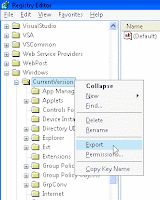
The following backup registry method is preferred if you're making changes to a specific key of the registry. To backup a selected key in the registry, you can follow these simple steps to backup the whole registry or any particular registry subkey:
• Click Start, and then click Run.
• In the Open box, type regedit, and then click OK
• Locate and then click the key that contains the value that you want to edit
• On the File menu, click Export.
• In the Save in box, select a location where you want to save the Registration Entries (.reg)
• In the File name box, type a file name, and then click Save.
Save the .REG file in a safer location in case you want to undo the registry changes made. Now that you've created a Registry backup for that particular key.
You can restore the registry backup file by just double-clicking the .REG file. It automatically merges the contents to the Registry.

No comments:
Post a Comment